Активация дополнительных карт
Дополнительные карты для iPhone/iPad можно только купить из меню программы (см. инструкцию)!
Активация карты на iPhone/iPad с помощью лицензионного ключа невозможна!
После покупки лицензионного ключа на дополнительную карту ключ необходимо активировать. Если лицензионный ключ был куплен через меню программы, активация карты вручную не требуется.
Необходимо подключение к Интернету.
- Запустите Навител Навигатор на устройстве.
- Для устройств под управлением ОС Android: Выберите Меню > Мой Навител > Купить карты.
Для остальных устройств: Выберите Меню > Мой Навител > Активация карты и переходите к пункту 5 данной инструкции. - Выберите карту, которую необходимо активировать.
Если купленный лицензионный ключ предоставляет право использования пакета карт, достаточно выбрать одну из стран данного пакета.
- Нажмите Активировать.
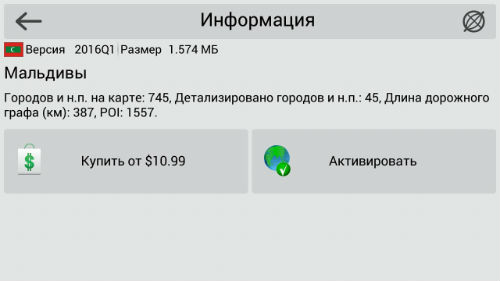
- В отобразившемся окне введите лицензионный ключ на карту и нажмите на галочку в правом верхнем углу.
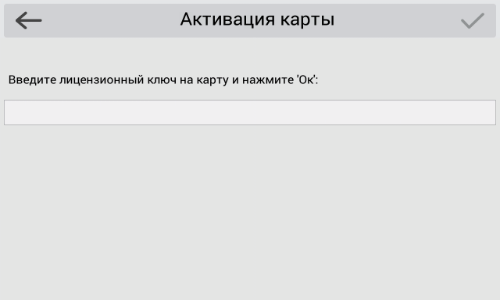
- Установите дополнительные карты согласно инструкции.
- Перейдите в раздел Активация ключа в вашем личном кабинете. Если вы не зарегистрированы на сайте, то можете воспользоваться страницей активации в общем разделе сайта.
- Введите лицензионный ключ на дополнительные карты.
- В поле Тип активации выберите Я уже использую программу Навител Навигатор и активирую ключ для дополнительной карты.
Выберите устройство, для которого будет активировано обновление.
Если активация проводится через личный кабинет, то выберите устройство из выпадающего списка добавленных устройств.
Если в личном кабинете добавлено несколько устройств, то убедитесь, что вы выбрали из списка именно то устройство, на котором планируете использовать новые карты.
Повторно активировать карты на другое устройство будет невозможно!Если активация проводится вне личного кабинета – вручную укажите лицензионный ключ на программу того устройства, для которого будут активированы дополнительные карты.
- Проверьте введенные данные и нажмите кнопку Активировать.
- Обновите активационный файл согласно инструкции.
- Установите дополнительные карты согласно инструкции.
